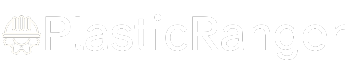Welcome to our simple guide on the G51 CNC code. Whether you are new to CNC programming or an experienced machinist, understanding the G51 code is essential.
This guide will explain everything you need to know about this unit mode command—what it is, when to use it, and why it matters.
(Step-by-step.)
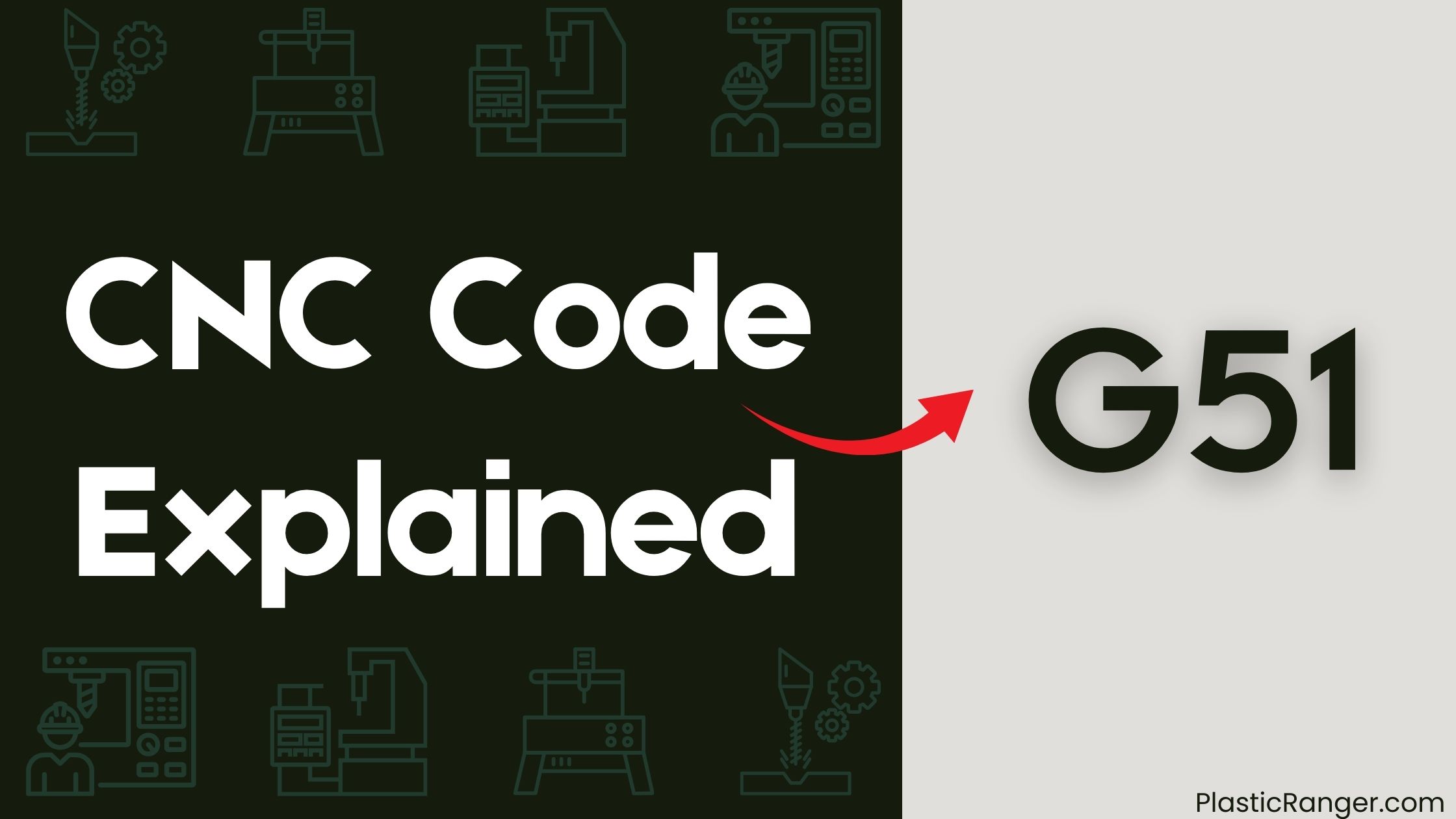
Key Takeaways
- The G51 command enables scaling mode, allowing specification of scaling factors for each axis in CNC machining.
- Scaling factors can be used to adapt to different machine sizes or tooling configurations, and negative factors can mirror CNC programs.
- The G51 command syntax consists of optional parameters X..Z, U..W, I..K, and P, specifying scale center and values.
- Scaling mode can be cancelled using the G50 command, restoring original coordinates, and is used to scale movements on specific axes.
- A negative scaling factor can be used to mirror the CNC program, flipping the design around a particular axis, enabling creation of mirrored coordinates.
Understanding G51 Command
When working with computer numerical control (CNC) systems, the G51 command plays a crucial role in enabling scaling mode, which allows you to specify scaling factors for each axis.
You can use this command to scale your CNC program by a certain factor, making it easier to adapt to different machine sizes or tooling configurations. For instance, you can scale the X axis by a factor of 3 using the command G51 X3.0.
You can also use a negative scale factor to mirror your CNC program, which can be useful for creating symmetrical parts. By mastering the G51 command, you’ll be able to work more efficiently with your CNC machine and achieve greater precision in your manufacturing process.
G51 Syntax and Parameters
Mastering the G51 command’s syntax and parameters is essential to releasing its full potential in CNC programming.
As you explore the world of CNC machining, understanding the intricacies of the G51 command is pivotal.
The G51 command syntax consists of parameters X..Z, U..W, I..K, and P, which are optional and can be used to specify scale center and values.
- The X..Z parameter specifies the scale center in the XYZ coordinate system, while the U..W parameter specifies the scale center in the UVW coordinate system.
- The I..K parameter specifies the scale values, which can be used to scale individual axes, and the P parameter can be used to scale all axes.
The G51 command can be used to enable axis scaling, considering axis limitations and scale variations in different coordinate systems.
Scaling Mode Example
You’ll use the G51 command to scale the X axis by a factor of 3, which means the CNC machine will multiply the original coordinate by the scaling factor.
For instance, if you specify X4.0, the machine will move to X12.0.
This scaling mode can be cancelled using the G50 command, restoring the original coordinates.
G51 Command Syntax
In CNC programming, the G51 command plays a crucial role in activating scaling on a specific axis.
You use it to scale movements on a particular axis, like the X axis, by specifying the axis letter followed by the scaling factor. For instance, ‘G51 X3.0’ would scale movements on the X axis by a factor of 3.0.
- ‘G51’ is used to activate scaling on a specific axis.
- A negative scaling factor can be used to mirror the CNC program.
- The scaling mode can be cancelled using the ‘G50’ command.
- The scaling factor is applied to axis movement commands, such as ‘G0 X4.0’.
Scaling Factor Example
When scaling a specific axis, the G51 command comes into play, and understanding how the scaling factor works is crucial. This command allows for precise axis manipulation and coordinate shifts in CNC precision applications.
| Original Coordinate | Scaling Factor | Resulting Coordinate |
|---|---|---|
| X4.0 | 3 | X12.0 |
| X4.0 | -1 | X-4.0 |
| X2.0 | 0.5 | X1.0 |
Mirroring Example
By specifying a negative scaling factor, the G51 command mirrors your CNC program, allowing you to flip your design around a particular axis.
This axis reflection enables you to create mirrored coordinates, which can be useful in various CNC applications.
- Use the G51 command with a negative scaling factor, such as G51 X-1.0, to multiply the original coordinate by -1.0.
- The resulting movement is calculated by multiplying the original coordinate by the scaling factor, for instance, X4.0 becomes X-4.0.
- Use the G0 command to move the CNC machine to the mirrored position, such as G0 X-4.0.
- To cancel the mirroring mode, use the G50 command, which restores the original coordinates.
G51 Scaling Question
Scaling a CNC program can be a powerful tool in your programming arsenal, and the G51 command makes it possible.
With G51, you can mirror your CNC programs by entering a negative scaling factor, giving you more flexibility in your machining operations.
When using G51, keep the following in mind:
- Gcode limitations: Be aware of the limitations of your Gcode and CNC machine to guarantee compatibility.
- Scaling precision: Use precise scaling factors to maintain accuracy in your machining operations.
- CNC compatibility: Verify that your CNC machine supports the G51 command and its syntax.
- Code organization: Organize your code to minimize errors and certify smooth execution.
Code Examples and Troubleshooting
You’re now ready to delve into the practical applications of the G51 code, starting with code examples that demonstrate its usage.
You’ll see how to set up parameter settings correctly to avoid common issues and learn how to troubleshoot scaling errors that may arise.
G51 Code Examples
Your CNC program’s versatility increases significantly with the G51 code, as it enables you to mirror and resize your designs with ease.
This is particularly useful in CNC program optimization, where scaling techniques can simplify your Gcode programming.
Here are some examples of how you can use the G51 code:
- ‘G51 X-1.0’ to mirror your design along the X-axis.
- ‘G51 X3.0’ to scale your design by a factor of 3 along the X-axis.
- ‘G51 P2.0’ to scale your design by a factor of 2 along all axes.
- ‘G51 I-1.0 J1.0 K1.0’ to scale individual axes with different factors.
Remember to cancel the scaling mode with the G50 command when you’re done.
Parameter Settings Issues
When mirroring or resizing designs with the G51 code, incorrect parameter settings can lead to unexpected results or even machine errors.
You must verify your Gcode configuration is correct to avoid these issues. Parameter tuning is vital, as it directly affects the machine’s performance.
If you’re experiencing problems, check your CNC machine’s limitations and adjust your settings accordingly. For instance, if your machine has limited travel, you may need to adjust the scaling factor to prevent crashes.
Additionally, incorrect feed rates or spindle speeds can cause errors. Review your Gcode and make adjustments as needed to guarantee smooth operation.
Troubleshooting Scaling Errors
Scaling errors can be frustrating and time-consuming to resolve, but understanding how to troubleshoot them is crucial for successful CNC machining operations.
When dealing with scaling errors, you’ll need to perform error diagnosis to identify the root cause.
- Incorrect scaling: Verify you’re using the correct scaling factors for each axis.
- Code anomalies: Look for typos or incorrect syntax in your G51 command.
- Decimal point errors: Bear in mind that decimal points shouldn’t be used with the I, J, and K addresses.
- Machine-specific syntax: Be prepared to experiment with different syntax formats, as different machines and firmware may require unique settings.
CNC Codes Similar to G51
| Code | Mode |
|---|---|
| G11 | Mirror Cancel |
| G12 | Mirror X |
| G13 | Mirror Y |
| G14 | Mirror XY |
| G50 | Scaling Cancel |
| G50.1 | Mirror Image Cancel |
| G51.1 | Mirror Image On |
Frequently Asked Questions
What Is the G-Code G51 1?
When you use the G-code G51 1, you’re setting the scaling factor to 1, which means you’re not applying any scaling or mirroring to your coordinate values, and your CNC machine will move without any axis rotation or mirroring.
What Does G55 Mean in G-Code?
You’re wondering what G55 means in G-code. It sets the machine’s coordinate system to a specific location, allowing for machine zeroing and axis rotation. This code defines a new origin point, enabling precise control over your CNC machine’s movements.
What Is the CNC G-Code G31?
When you use the G31 command in CNC machining, you’re setting the machining limits, ensuring your machine operates within safe boundaries. The command syntax is straightforward: G31 X~ Y~ Z~, where ~ represents the limit values. Proper use prevents G code error handling issues.
What Is G10 in G-Code?
You’re likely wondering what G10 means in G-code, but let’s clarify – there’s no such command as G10; instead, you’re probably thinking of G-code variables, G10 initialization, or G-code formatting, which are essential concepts to grasp in CNC programming.
Conclusion
You’ve finally mastered the G51 command, and now your CNC machine is humming along, churning out precision parts like a well-oiled machine. But don’t get too comfortable – without it, your machine would be stuck in a never-ending loop of mediocrity, producing parts that are as useful as a wonky wheel on a Formula 1 car. With G51, you’re the conductor of a symphony of precision, orchestrating the perfect harmony of scale and precision.
Quick Navigation