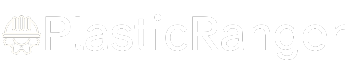Welcome to our simple guide on the G66 CNC code. Whether you are new to CNC programming or an experienced machinist, understanding the G66 code is essential.
This guide will explain everything you need to know about this unit mode command—what it is, when to use it, and why it matters.
(Step-by-step.)
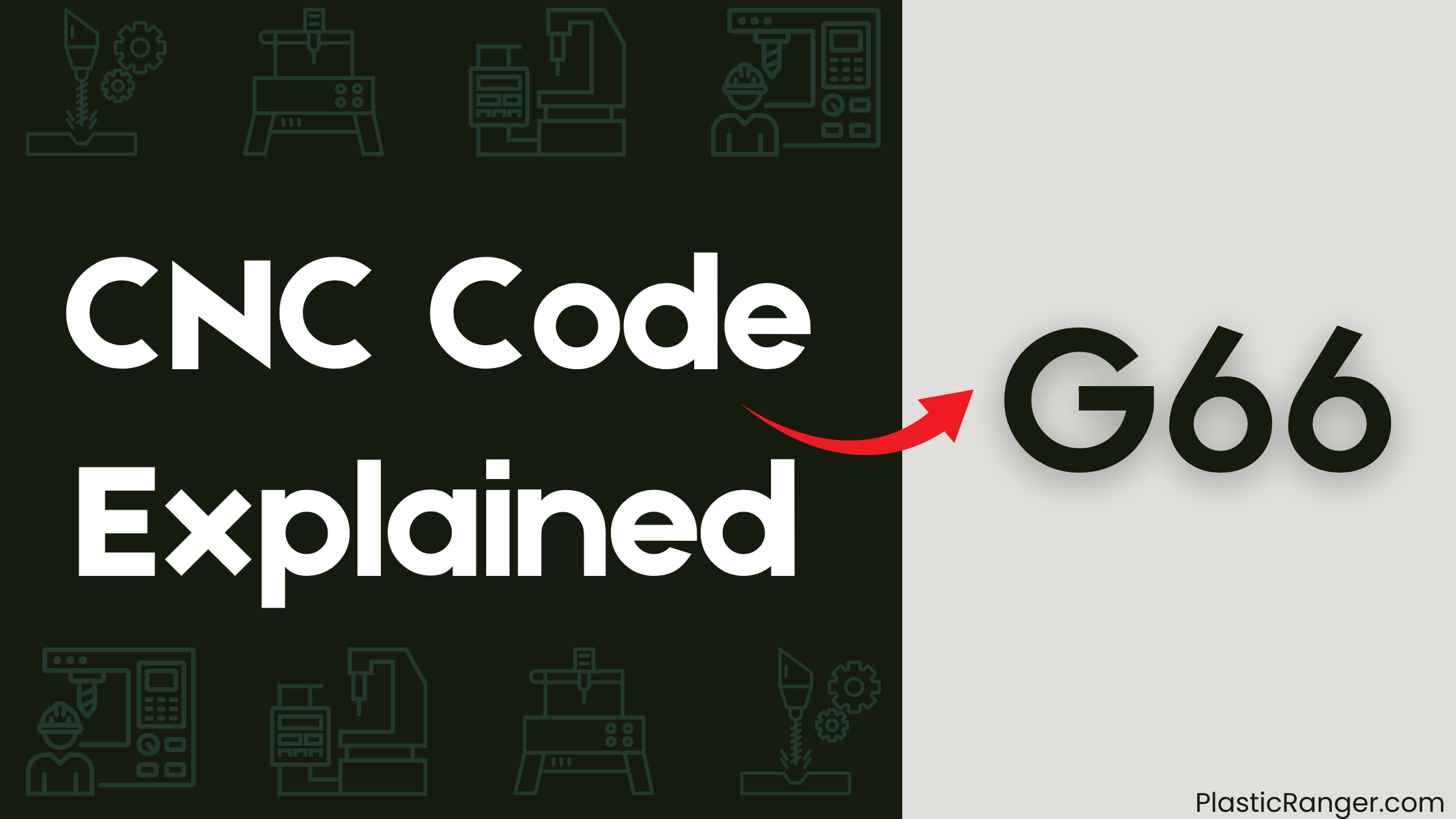
Key Takeaways
- G66 is a modal G-code that sets local variables and remains active until G67 is executed, allowing for efficient repetitive task execution.
- The command sets local variables #24 (X), #25 (Y), #26 (Z), #1 (A), #11 (H), and #9 (F) for machining operations.
- G66 is useful for projects requiring repetitive tasks, such as milling round counter-bores or square pockets, and simplifies complex machining operations.
- The command can be used to perform machining operations at multiple locations on a workpiece, making it ideal for milling multiple pockets or drilling holes.
- G66 calls a custom macro program specified by the P word, allowing for flexible and customized machining processes.
How G66 Works
When you execute a G66 command, it sets local variables and puts the machine into a modal state, remaining active until G67 is executed, which cancels the modal call.
This command sets local variables #24 (X), #25 (Y), #26 (Z), #1 (A), #11 (H), and #9 (F), but doesn’t execute the program specified by the P word immediately.
Instead, every CNC command you execute during this modal state will call the program specified by the P word and set local variables accordingly. This allows for efficient execution of repetitive tasks with minimal programming.
You can use G66 to perform machining operations at multiple locations on a workpiece, such as milling round counter-bores or square pockets, and it can be used with other CNC commands to simplify complex operations.
G66 Command Structure
You’ll typically format a G66 command by specifying the program number with the P word, followed by the values for the local variables in a specific order.
This structure guarantees that the CNC machine accurately interprets the command.
Here’s a breakdown of the G66 command structure:
- Program number (P): Specify the program number you want to execute.
- Local variables: List the values for the local variables in a specific order, separated by commas or spaces.
- Optional parameters: Add any optional parameters, such as the dwell time or feed rate, as needed.
When to Use G66
When you’re working on a project that requires repetitive tasks, such as milling round counter-bores or square pockets, you’ll find that G66 is an invaluable tool.
By using G66, you can simplify complex machining operations and minimize programming efforts.
This command is particularly useful when you need to perform a machining operation at multiple locations on a workpiece, allowing you to work more efficiently.
Repetitive Task Simplification
Machining operations often involve repetitive tasks that eat away at productivity, but G66 is here to change that.
You can simplify your CNC programming and improve productivity by using G66 to repeat machining operations at multiple locations.
G66 shines in the following scenarios:
- Milling round counter-bores or square pockets: G66 allows you to perform these tasks efficiently with minimal programming.
- Drilling a series of holes: Use G66 to repeat the drilling operation at multiple locations, reducing the need for duplicate programming efforts.
- Milling a pattern of pockets: G66 streamlines the process by allowing you to repeat the machining operation at multiple locations, reducing the overall length of your CNC program.
Efficient Machining Operations
By applying G66 to your CNC programming, you’re able to tackle complex machining operations with ease, making it an indispensable tool for efficient machining.
With G66, you can perform repetitive tasks at multiple locations on a workpiece, reducing the need for duplicate programming efforts. This command is particularly useful for tasks like milling round counter-bores or square pockets, where a custom macro program can be called repeatedly at different locations until G67 is executed.
By setting local variables, you can efficiently machine multiple pockets at different locations on a workpiece. G66’s modal nature allows it to remain active until G67 is executed, canceling the modal call and terminating the repetitive machining operation.
This makes G66 an ideal solution for simplifying complex machining operations and streamlining your CNC programming.
Minimizing Programming Efforts
Your CNC programming skills can benefit significantly from understanding when to use G66, a command that helps minimize programming efforts.
This command is particularly useful when a single machining operation needs to be performed at multiple locations on a workpiece, such as drilling multiple holes or milling multiple pockets.
- Repetitive tasks: Use G66 for tasks like milling round counter-bores or square pockets, reducing the need for duplicate programming efforts.
- Complex machining operations: Simplify complex operations by setting local variables for pocket length, width, approach position, depth, and feedrate, and calling a custom macro program specified by the P word.
- Efficient execution: Call the macro program repeatedly at different locations until G67 is executed, canceling the modal call, and minimizing programming efforts.
G66 Example and Applications
In complex machining operations, you often need to perform a specific task at multiple locations on a workpiece.
This is where the G66 command comes in handy. With G66, you can mill multiple pockets at different locations on a workpiece, setting local variables for pocket length, width, approach position, depth, and feedrate.
The custom macro program specified by the P word includes the necessary motions for one pocket, and the program is called repeatedly at different locations until G67 is executed.
This command is particularly useful when you need to mill round counter-bores or square pockets, allowing for efficient execution of repetitive tasks with minimal programming.
G66 CNC Machining
G66 CNC machining offers a powerful solution for complex machining operations that require repetitive tasks at multiple locations on a workpiece.
With G66, you can simplify your programming and optimize your machining process.
Here are three key benefits of using G66 CNC machining:
- Efficient execution of repetitive tasks: G66 allows you to perform tasks at multiple locations with minimal programming, saving you time and effort.
- Simplified complex machining operations: By setting local variables for pocket length, width, approach position, depth, and feedrate, you can easily machine complex shapes like round counter-bores or square pockets.
- Automated macro calling: G66 automatically calls a macro every time there’s an X, Y, or Z motion in the program, ensuring consistent and accurate results.
G66 Limitations and Custom Cycles
As you work with G66, you’ll encounter limitations in regard to custom cycles.
Specifically, you can’t use G66 with custom G-codes on the same line, as it will be ignored.
Additionally, G66 can only be used with a P command to call a specific macro number, and it’s restricted to standard macro numbers.
You’ll need to investigate alternative methods to simulate custom cycles, such as using macros or defining custom cycles with parameters in the CNC control.
G66 and Custom Cycles
While working with custom cycles, you’ll encounter specific limitations when using G66, a command primarily designed for macro calls.
G66 can’t be used with custom cycles or custom G-codes on the same line.
Here are three key things to keep in mind:
- G66 limitations: G66 can only be used with a P command to call a specific macro number, and it can’t be used with standard G-codes or M-codes.
- Custom cycle simulation: Custom cycles can be simulated with macros, but multiple repetitive cycles can’t be simulated.
- Custom cycle definition: Custom cycles can be defined using parameters in the CNC control, and custom G-codes or M-codes can be used to trigger these custom cycles.
Custom Cycle Limitations
You’ve likely encountered limitations when working with custom cycles and G66, a command primarily designed for macro calls.
Unfortunately, G66 can’t be used with custom cycles, and custom G-codes can’t be used with G66. If you try to use G66 with a custom G-code on the same line, it will be ignored.
Custom cycles can be simulated with macros, but this approach has its own limitations. For instance, multiple repetitive cycles can’t be simulated with macros.
However, simple canned cycles like G81 (drilling) and G83 (peck drilling) can be simulated with macros.
To overcome these limitations, you can define custom cycles using parameters in the CNC control and trigger them using custom G-codes or M-codes.
Macro Functions and Triggering
Flexibility is the hallmark of a well-designed CNC system, and macro functions are a key component in achieving this flexibility.
You can create custom cycles and simulate canned cycles like G81 (drilling) and G83 (peck drilling) using Macro-B functions.
- Custom cycle creation: Create custom cycles tailored to your specific machining needs.
- Triggering macros: Trigger custom macros using custom G-codes or M-codes defined in the CNC control parameters.
- Argument passing: Pass arguments to macros using custom G-codes, but not M-codes.
CNC Codes Similar to G66
| Code | Mode |
|---|---|
| G66.1 | Modal Custom Macro Call12 |
| G65 | Macro call11 |
| G67 | Macro modal call cancel11 |
| G68 | Coordinate System Rotation13 |
| G69 | Coordinate System Rotation Cancel14 |
Quick Navigation