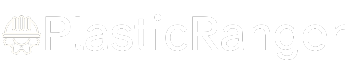Welcome to our simple guide on the M06 CNC code. Whether you are new to CNC programming or an experienced machinist, understanding the M06 code is essential.
This guide will explain everything you need to know about this unit mode command—what it is, when to use it, and why it matters.
(Step-by-step.)
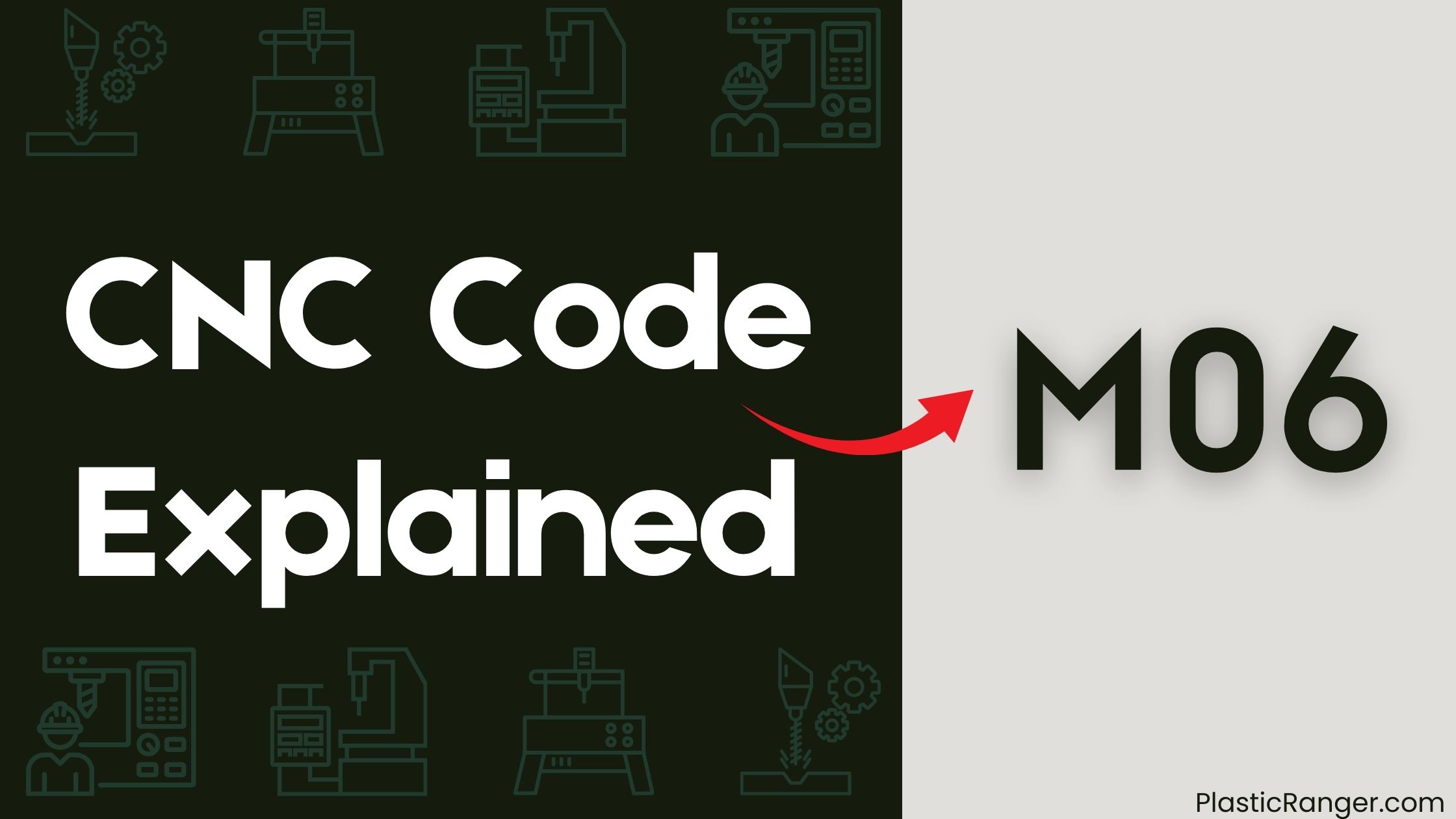
Key Takeaways
- M06 command initiates automatic or manual tool change in CNC machining, ensuring efficient tool management and organization.
- Tool Length Offset (G43) and Dynamic Cutter Compensation (G41.1/G42.1) enable precise movements and accurate cutting operations.
- Work Offset Coordinate System (G54-G59.3) defines the origin of the workpiece coordinate system, crucial for precise movements and operations.
- Distance Mode controls machine movement and path between operations, ensuring smooth transitions and minimizing errors.
- Combining M06 with other commands (e.g., G43) ensures precise tool changes, and system documentation provides specific command instructions.
Tool Change Sequence
When programming a CNC G-code, initiating a tool change sequence is a crucial step.
You’ll use the M06 command to do so. In Automatic Tool Changer (ATC) equipped mills, M06 initiates an automatic tool change if the requested tool is assigned to the carousel.
In non-ATC mills, M06 stops the spindle, pauses program execution, and prompts you to change tools. You’ll be alerted by a flashing Tool Change LED.
Once you’ve changed the tool, select Cycle Start to confirm and resume the program.
Remember to program M06 with T~ and G43 H~ on one line of code. By following these steps, you’ll guarantee a smooth tool change sequence in your CNC machining process.
Mill Operations and Controls
You’ll now examine the mill operations and controls that govern your Machine 6 CNC G-code.
This involves understanding the overall mill operations overview, which includes the tool change sequence you’ve just learned.
Mill Operations Overview
As you delve into the world of CNC milling, understanding mill operations is essential for efficient and effective machining.
You need to know how to control the spindle, manage tool changes, and optimize your machining process. This is where the M06 command comes in.
When you execute an M06 command, the spindle stops, and program execution pauses, prompting you to change tools. In mills equipped with an Automatic Tool Changer (ATC), M06 initiates an automatic tool change.
In non-ATC mills, you’ll need to manually change tools and confirm the change before the program resumes. Properly programming the M06 command with T~ and G43 H~ is pivotal for a smooth tool change sequence.
Tool Change Sequence
Mastering the tool change sequence is vital to efficient mill operations and controls.
When you use the M06 command, you initiate an automatic tool change if the requested tool is assigned to the carousel in an ATC-equipped mill. If not, you’ll be prompted for a manual tool change and confirmation.
In non-ATC mills, M06 stops the spindle, pauses the program, and prompts you to change tools. You’ll be alerted by a flashing Tool Change LED, and after selecting Cycle Start, the program will resume.
To guarantee a proper tool change sequence, program M06 with T~ and G43 H~ on one line of code. Remember, Cycle Start confirms the tool change, allowing the machining process to continue.
Cutter Compensation and Offset
You’ll need to understand two essential concepts in Cutter Compensation and Offset: Tool Length Offset and Dynamic Cutter Compensation.
Tool Length Offset, enabled by G43, allows you to specify the length of the tool and adjust for cutter compensation.
Meanwhile, Dynamic Cutter Compensation, enabled by G41.1 and G42.1, enables real-time adjustments to the tool length offset for more precise machining operations.
Tool Length Offset
Your CNC machine’s precision relies heavily on accurate tool positioning, and that’s where Tool Length Offset comes in.
This feature compensates for variations in tool length, guaranteeing the machine accurately positions the tool and preventing errors in the cutting process.
You apply Tool Length Offset to the current tool using the G43 command, which enables cutter compensation. This allows for precise movements and accurate cutting operations.
To cancel Tool Length Offset and return to the default state, use the G49 command.
Dynamic Cutter Compensation
With precision cutting a top priority, Dynamic Cutter Compensation assumes a critical role in CNC machining.
You enable it using G41.1 and G42.1, which allows for real-time adjustment of the tool path to maintain a consistent cutting edge position. This compensation type differs from traditional Cutter Compensation, enabled by G40, G41, and G42, which adjusts the tool path based on the difference between the nominal and actual tool diameters.
Dynamic Cutter Compensation improves cutting accuracy and reduces the risk of tool breakage by maintaining a consistent cutting edge position despite variations in tool diameter or length. By using this feature, you can guarantee precise cutting results and minimize errors in your CNC machining operations, thereby certifying reliable outcomes.
Work Offset Coordinate System
In the world of CNC machining, accurately defining the origin of the workpiece coordinate system is essential for precise movements and operations. You can select the Work Offset Coordinate System using G54 to G59.3, which allows you to define the origin of the workpiece coordinate system. This is pivotal for ensuring that your machine moves accurately and performs operations correctly.
| G-Code | Function |
|---|---|
| G53 | Absolute Coordinates (Machine Coordinate System) |
| G54-G59.3 | Work Offset Coordinate System |
| G92, G92.1, G92.2, G92.3 | Temporary Work Offsets |
Distance Mode and Path Control
Frequently, CNC machining operations require precise control over the machine’s movement and path.
This is where Distance Mode comes into play. By setting the Distance Mode, you can specify how the machine moves between operations, guaranteeing smooth transitions and minimizing errors.
When you’re performing tool changes, for instance, you can use Distance Mode to control the tool’s retraction and approach. This feature is especially useful when Length Compensation is involved, as it certifies accurate calculations and adjustments.
Syntax and Parameters of M06
You need to understand the syntax and parameters of the M06 command to effectively load tools in your CNC machining operations. The M06 command is used to load a tool, and its syntax is M06 T[tool number], where the tool number is specified by the user.
| Parameter | Description |
|---|---|
| M06 | Command to load a tool |
| T[tool number] | Specifies the tool number to be loaded |
| Tool Number | Alphanumeric, up to 8 characters long, used to identify specific tools |
When you use the M06 command, it initiates an automatic tool change if the requested tool is assigned to the carousel in an ATC-equipped mill, and prompts manual tool change and confirmation if the tool is not assigned to the carousel. In non-ATC mills, M06 stops the spindle, pauses program execution, and prompts the operator to change tools.
Tool Numbers and Identification
Tool identification relies heavily on tool numbers, which are unique alphanumeric codes assigned by the user to distinguish one tool from another.
These codes are essential for efficient tool management and organization in CNC machining.
You’ll need to specify tool numbers, which can be up to 8 characters long, alphanumeric, and case-sensitive.
- Tool numbers are used to identify specific tools and are required for the M06 command to load the specified tool.
- Tool numbers can be used in conjunction with other commands, such as G43, to set the tool length offset.
- The M06 command can be used with a specific tool number, for example, M06 T5, to load tool number 5.
- Proper tool identification guarantees accurate tool loading and prevents errors during machining operations, and verifies accurate tool loading and prevents errors during machining operations.
Example Programs and Applications
In CNC machining, example programs and applications play a crucial role in illustrating the practical uses of M06 commands.
You can use M06 in conjunction with the T command to specify the tool number, such as M06 T5 to load tool number 5. For instance, the program N10 M05 N20 G53 Z0 N30 T5 M06 stops the spindle, moves the Z-axis to machine coordinate Z0 for clearance, specifies tool number 5, and loads the specified tool.
In a multi-tool operation, you can use M06 to change tools between operations, such as changing from a drill bit to a milling cutter. By combining M06 with other commands, like G43 for tool length offset, you can guarantee precise tool changes and efficient machining.
Special Notes for Multi-Head Users
When working with CNC machining, it’s necessary to ponder the unique requirements of Multi-Head systems.
You’ll need to deliberate the specific tool change commands required for your system, as they may vary from standard M06 commands.
To guarantee successful tool changes, keep the following in mind:
- Consult your system documentation for specific M06 command instructions.
- Be aware of unique tool change requirements for your Multi-Head system.
- You may need to modify the M06 command or use it with other commands to accommodate your system’s needs.
- Familiarize yourself with system-specific commands and procedures for tool changing.
CNC Codes Similar to M06
Code | Mode |
|---|---|
| M00 | Program stop |
| M01 | Optional stop in the program execution. |
| M02 | End of program |
| M03 | Spindle on clockwise |
| M04 | Spindle on counterclockwise |
| M05 | Stop spindle |
| M07 | Mist coolant on |
| M08 | Activate flood coolant |
| M09 | Coolant OFF |
| M10 | Clamp On |
| M11 | Open chuck or clamp |
| M12 | Unassigned |
| M13 | Spindle ON Clockwise and Coolant ON |
| M14 | Spindle ON (Counterclockwise) and Coolant ON |
| M30 | Program end and rewind, resets machine to default state |
| M98 | Call a subprogram |
Quick Navigation