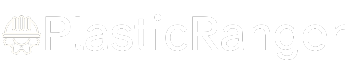Welcome to our simple guide on the M103 CNC code. Whether you are new to CNC programming or an experienced machinist, understanding the M103 code is essential.
This guide will explain everything you need to know about this unit mode command—what it is, when to use it, and why it matters.
(Step-by-step.)
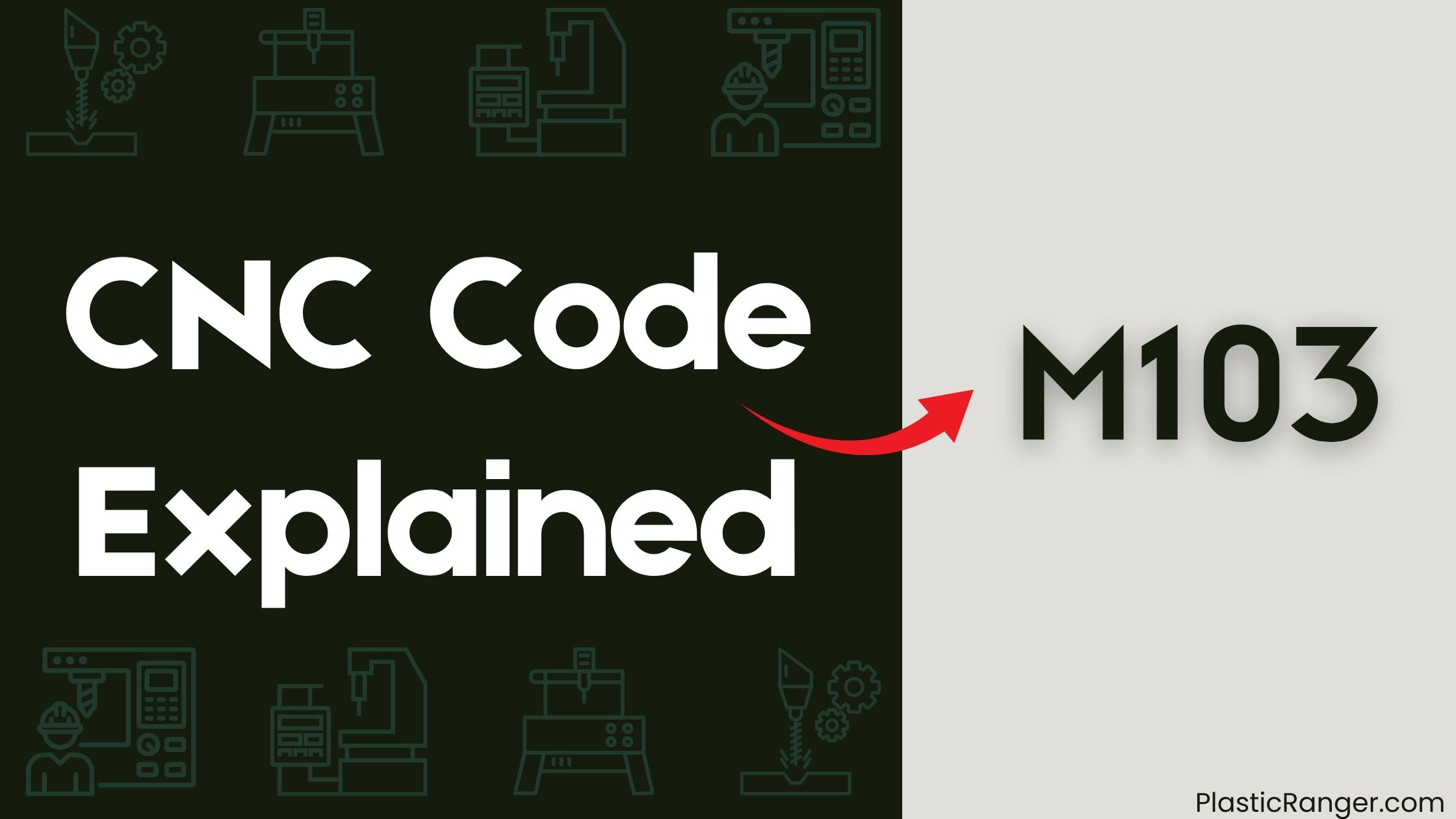
Key Takeaways
- M103 CNC code specifies machine condition in Power Master mode on Mitsubishi machines, optimizing performance and cut quality.
- It is used with E-packs to customize machine behavior, allowing for precise control over wire size, overburn, and other settings.
- In Mastercam Wire v9.1, M103 code generates G-code for wire EDM machines like Mitsubishi FX10 and FX20.
- Editing M103 code manually adds special condition codes, enabling precise results and improved machine performance.
- M103 code sets the Power Master to its ideal condition, improving overall machine performance and achieving better cuts.
Understanding M103 CNC Code
When working with Mitsubishi machines, you’ll encounter the M103 CNC code, which plays a crucial role in specifying the machine condition in Power Master mode.
This code is used in conjunction with E-packs to optimize machine performance and achieve better cuts.
In Mastercam Wire v9.1, you can use the M103 code to generate G-code for wire EDM machines, such as Mitsubishi FX10 and FX20 machines.
You can also edit the M103 code manually to add special condition codes, like wire size and overburn settings, to customize the machine’s behavior.
This level of control allows you to fine-tune your machine’s operation for precise results.
Power Master and E-Packs
Frequently, you’ll find that Power Master mode is essential for achieving peak machine performance on Mitsubishi machines, and it’s precisely where M103 CNC code comes into play.
This code, along with M102 and M101, controls the machine’s operating conditions in Power Master. E-packs, which contain offsets, feedrate, and other settings, are also vital in this mode.
You can edit E-packs manually to add special condition codes, customizing the machine’s operation. For instance, E1201 and E1202 codes are used for roughing and finishing, respectively.
Post Processing and Mastercam Wire
You’ll use Mastercam Wire‘s post editor to generate G-code for your Mitsubishi FX10 or FX20 machine, and you’ll need to understand how to work with condition codes to specify wire size, overburn, and other settings.
E-packs will also come into play, as you can edit them to add special condition codes or modify the post to recognize them.
Post Editor Functions
Your Mastercam Wire v9.1 post editor is a powerful tool for generating G-code tailored to your Mitsubishi FX10 and FX20 machines controlled by the same controller.
You can edit posts manually to add special condition codes, specifying wire size, overburn, and other settings. A post block allows you to call a specific M-code based on the condition code, while a string select outputs the M-code only when it changes.
You can also initialize strings and variables, enabling customization and flexibility in post processing. This flexibility enables you to tailor your post to specific machine requirements, ensuring accurate and efficient code generation.
E-Packs and Condition Codes
In Mastercam Wire v9.1 post processing, E-packs and condition codes play a crucial role in customizing wire EDM operations.
You’ll find that E-packs contain essential settings like offsets, feedrate, and more, which can be easily applied during post processing.
Condition codes, on the other hand, are used to specify pivotal parameters like wire size and overburn.
To optimize your wire EDM performance, you can manually edit posts to add special condition codes or modify them to recognize E-packs and input specific condition codes.
FX10/FX20 Machine Compatibility
Mitsubishi’s FX10 and FX20 machines are seamlessly integrated with Mastercam Wire v9.1, allowing for efficient and precise wire EDM operations.
When generating CNC code for these machines, you’ll use posts to create G-code. You can edit these posts manually to add special condition codes, such as wire size and overburn settings.
If you need to recognize E-packs, you can modify the post to input specific condition codes for Power Master, a Mitsubishi machine option. This option is controlled by M102, M103, and M101 M-codes, which can be added to the post for precise machine control.
Condition Codes and M-Codes
Specify precise settings for your wire EDM machine with condition codes and M-codes, essential components of M103 CNC code.
Condition codes, used in Mitsubishi machines, allow you to specify wire size, overburn, and other settings. You can edit these codes in the power library to customize settings for specific tasks.
M-codes, such as M102, M103, and M101, control the machine, including turning Power Master on and off. By using a post block, you can call a specific M-code based on the condition code, enabling dynamic control of the machine.
Additionally, string select can be used to output the M-code only when it changes, reducing unnecessary commands and improving efficiency.
Troubleshooting Post Help
You’re experiencing issues with your Mitsubishi machine, and it’s time to troubleshoot the post processing.
If you’re using an E-Pack, you’ll want to investigate why it’s not generating the correct M-codes for your tool steels with odd tapers.
Mitsubishi Machine Issues
When working with Mitsubishi machines, encountering issues can be frustrating and costly.
To troubleshoot and optimize performance, you can utilize the M103 CNC code, which sets the machine to its optimum condition in Power Master.
To resolve common issues, try the following:
- Check your condition codes in the power library, ensuring they’re set correctly for wire size, overburn, and other settings specific to your Mitsubishi machine.
- Modify your post to recognize E-packs and input special condition codes for specific machine settings and operations.
- Use the post block to call a specific M-code, such as M103, to customize machine control and performance.
E-Pack Troubleshooting
E-pack inconsistencies can lead to subpar cuts, making troubleshooting a crucial step in die shop applications.
When you’re experiencing issues with your E-packs, it’s essential to identify the source of the problem. Check your post for manual edits, ensuring that special condition codes have been added correctly.
Verify that your post recognizes E-packs and can input these condition codes during post processing. Review your power library, where you can edit condition codes to specify wire size, overburn, and other settings.
Forum Information and Details
M103 CNC code forums provide a dedicated platform for users to share knowledge, troubleshoot issues, and exchange ideas related to M103 CNC programming and applications.
You can utilize these forums to resolve common issues, such as coordinate system errors or tool change malfunctions, by seeking guidance from experienced professionals.
- Coordinate system discussions: Engage with experts to clarify coordinate system concepts, including axis orientation and origin points.
- Tool change optimization: Share your experiences and learn from others on optimizing tool change sequences to minimize downtime.
- Application-specific solutions: Find solutions tailored to your specific M103 CNC programming needs, such as milling, drilling, or tapping.
G-Code Overview and Generation
You’re about to delve into the world of G-code, a programming language that instructs 3D printers and CNC machines to perform specific actions.
To understand how G-code works, you’ll need to grasp its basics, structure, and variations, which will be discussed in the following sections.
G-Code Basics
G-code, a programming language, instructs computer-controlled machines like 3D printers to perform specific actions.
You’ll find that G-code is based on the NIST RS274NGC standard, making it compatible with CNC milling and other applications.
As you work with G-code, keep in mind that RepRap firmwares use a variant specific to 3D printing.
- G-code standard: G-code is based on the NIST RS274NGC standard, allowing compatibility with CNC milling and other applications.
- G-code command: A G-code command is a single instruction that tells the machine to perform a specific action, such as moving to a certain location or extruding material.
- Generation options: You can generate G-code using slicing software, libraries, or write it manually, depending on your specific needs and preferences.
G-Code Structure
When generating G-code, understanding its structure is essential for effective communication with your 3D printer.
A G-code file consists of a series of commands, each starting with a letter and followed by parameters. The G1 command, for instance, specifies a linear movement in the Coordinate System.
You’ll typically see commands like G1 F3000, which instructs the printer to move at a feed rate of 3000 mm/min. G-code scripts can be added to the beginning and end of print files to perform specific actions.
G-Code Variations
Various industries employ G-code, a versatile programming language, to control computer-controlled machines.
As you excavate into G-code, you’ll discover that it has variations tailored to specific applications. For instance, RepRap firmwares, such as Marlin Firmware, use a variant of G-code specific to 3D printing.
Three key points are pivotal:
- G-code dialects: Different firmwares and applications may use distinct dialects of G-code, which can affect compatibility and functionality.
- Custom scripts: You can add custom G-code scripts to the beginning and end of print files to perform specific actions, such as initializing the printer or performing post-print cooling.
- Compatibility: While G-code is based on the NIST RS274NGC standard, ensuring compatibility across various machines and applications is vital to successful execution.
G-Code Structure and Fields
Delving into the structure of an M103 CNC code, you’ll find that a G-code file is fundamentally a list of fields separated by white spaces or line breaks. Each field consists of a letter followed by a number, or a standalone letter (flag). The letter indicates the meaning of the field, while numbers can be integers or fractionals.
| Field Component | Description |
|---|---|
| Letter | Indicates the meaning of the field |
| Number | Can be integers or fractionals |
| Flag | A standalone letter |
| Colon | Separates multiple numbers in a parameter |
| Line Ending | Unix Line Endings, or Windows Line Endings in some firmwares |
In a G-code file, some parameters can be followed by multiple numbers, separated by colons. Understanding the structure and fields of a G-code file is essential for working with CNC machines and the Coordinate System.
G-Code Case Sensitivity
You need to ponder G-code case sensitivity, as it affects how CNC machines and 3D printers interpret your code.
While the original NIST G-code standard requires gcode interpreters to be case-insensitive, except for characters in comments, not all 3D printer firmwares conform to this standard.
- RepRapFirmware version 1.19 and later are case-insensitive, except within quoted strings.
- Druid Firmware version 1.00 is case-insensitive by default, but can be set to case-sensitive.
- Some firmwares, such as RepRapFirmware, are case-sensitive, so be sure to check your firmware’s specifications.
Motion Control and Commands
When you’ve verified your G-code is written with case sensitivity in mind, you can focus on the heart of CNC machining: motion control and commands.
You’ll use M-codes like M103 to control the machine’s movements. This code sets the Power Master to its ideal condition, improving overall machine performance.
By incorporating condition codes, you can specify wire size, overburn, and other settings in Mastercam Wire v9.1. Post blocks allow you to call specific M-codes based on these condition codes, giving you precise control over the machine’s motion mode.
You can even modify the post to recognize E-packs and input special condition codes, increasing flexibility in your machining operations. With these commands, you’ll be able to accurately control the machine’s movements and achieve ideal results.
CNC Codes Similar to M103
| Code | Description |
|---|---|
| M101 | Minimum Oil Machining (MOM) Canned Cycle Mode |
| M102 | Minimum Oil Machining (MOM) Mode (I, J) |
| M104 | Workpiece Measurement GRV Start |
| M105 | Workpiece Measurement GRV End |
| M108 | Tool Speed Control |
| M110 | Tool Tip Measurement TOL Start |
| M111 | Tool Tip Measurement TOL End |
| M112 | External Tool Compensation EXT Start |
| M113 | External Tool Compensation EXT End |
| M114 | Z-axis Offset Measurement ZOF Start |
| M115 | Z-axis Offset Measurement ZOF End |
| M116 | C-axis Offset Measurement COF Start |
| M117 | C-axis Offset Measurement COF End |
| M120 | Measurement Data Print Out |
| M133 | Live Tool Drive Forward |
| M134 | Live Tool Drive Reverse |
| M135 | Live Tool Drive Stop |
| M151 | Milling Spindle Through Air Blow ON |
| M169 | High Pressure Coolant ON |
| M258 | Milling Head Air Blow |
| M274 | Steady Rest Coolant ON |
| M275 | Steady Rest Coolant OFF |
Quick Navigation