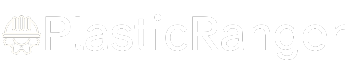Welcome to our simple guide on the M32 CNC code. Whether you are new to CNC programming or an experienced machinist, understanding the M32 code is essential.
This guide will explain everything you need to know about this unit mode command—what it is, when to use it, and why it matters.
(Step-by-step.)
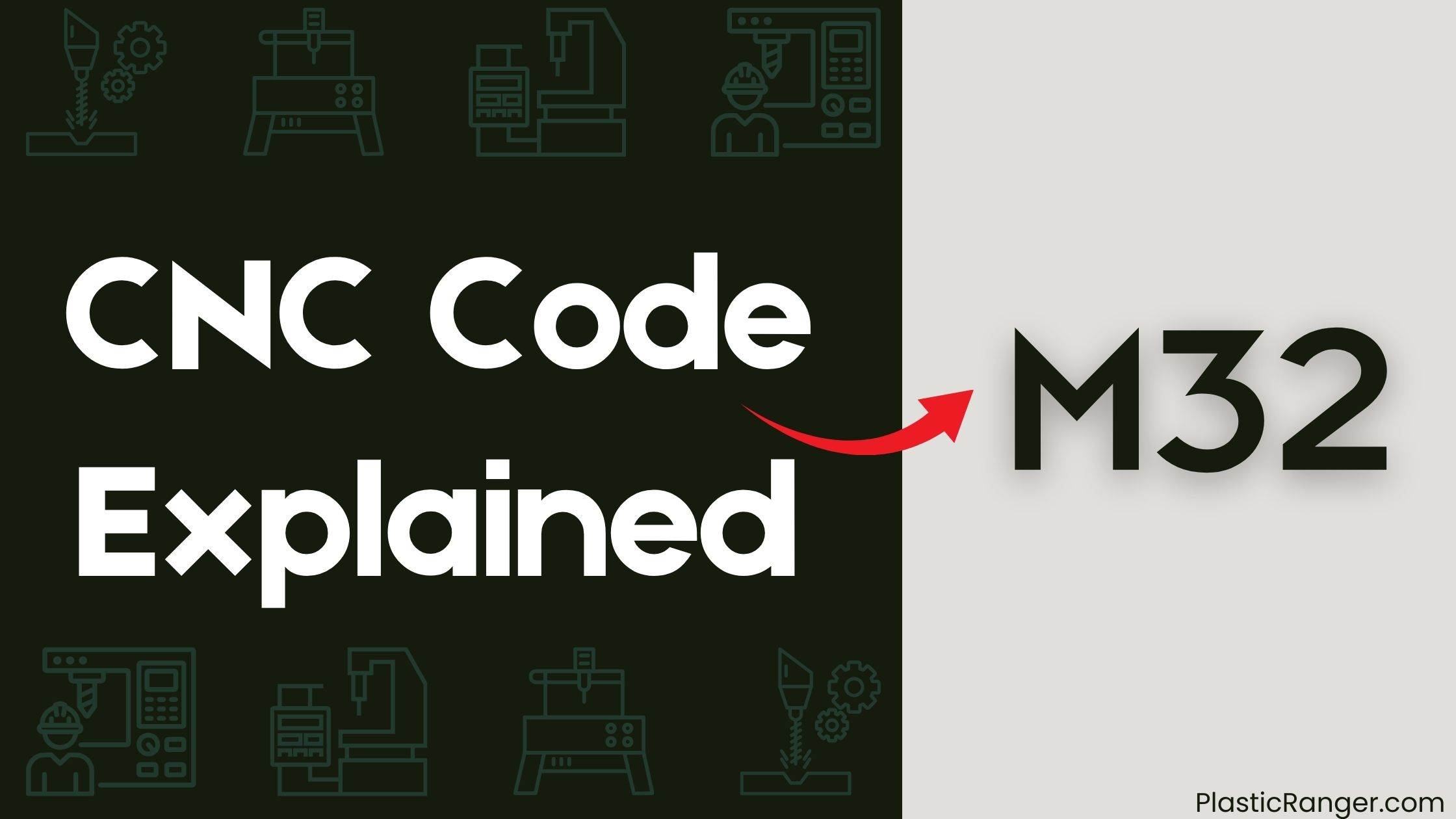
Key Takeaways
- The M32 CNC code enables loading and running other G-code files as sub-programs, requiring the SDSUPPORT feature to be enabled.
- The command syntax is M32 [Pflag] [Sfilepos], where [Pflag] is the Sub-Program flag and [Sfilepos] is the starting file offset.
- The M32 command allows selecting and starting a file at a specific offset or calling a file from within the G-code.
- This feature is still considered beta and requires more testing and use-cases for its full potential to be realized.
- The M32 command is supported by the CNC Syntax Editor, which provides syntax highlighting features for easy identification and verification.
M32 Command Overview and Syntax
When working with CNC code, you’re likely to encounter the M32 command, which enables you to load and run other G-code files as sub-programs.
This feature is used to control the execution of G-code files, allowing you to change start/end G-code for a batch of files without editing them individually.
To use the M32 command, the SDSUPPORT feature must be enabled, and the command syntax is M32 [Pflag] [Sfilepos], where [Pflag] is the Sub-Program flag and [Sfilepos] is the starting file offset.
The filepath parameter is delimited by ‘!’ and ‘/’ and must be the last parameter.
All rights reserved to the developers of this feature, which is still considered a beta feature and requires more testing and use-cases.
CNC Syntax Editor Features and Capabilities
You’ll find the CNC Syntax Editor‘s syntax highlighting features particularly useful when writing M32 CNC code, as they make it easy to identify and verify G and M codes.
The editor’s MODBUS software capabilities also enable seamless communication with industrial automation devices. By leveraging these features, you can streamline your CNC programming workflow and improve overall efficiency.
Syntax Highlighting Features
The CNC Syntax Editor’s syntax highlighting features bring clarity to your G-code and M-code programming, automatically distinguishing between different code elements to facilitate error-free development. You can easily identify G-codes, M-codes, comments, and other syntax elements, making it simpler to write and debug your programs. The editor supports syntax highlighting for all G and M codes, including the M32 command, which allows G-code to load other G-code files and run them as sub-programs.
| Code Element | Highlighting Color | Description |
|---|---|---|
| G-codes | Blue | Geometric codes for CNC machines |
| M-codes | Red | Miscellaneous codes for CNC machines |
| Comments | Green | Annotations for code explanations |
| Syntax Errors | Yellow | Highlighting of incorrect code syntax |
| Keywords | Purple | Reserved words in G-code and M-code programming |
M-Code Cheat Sheet and Reference
You can streamline your CNC programming workflow by referencing the M-Code Cheat Sheet, a comprehensive list of commands that control various aspects of your CNC machine’s operation.
This valuable resource provides a quick glance at M-Codes, which are essential for CNC programming. Mastering M-Codes basics is pivotal for efficient G Code integration and overall CNC programming essentials.
- M-Codes are manufacturer-specific, so it’s imperative to consult your CNC machine’s manual to understand its unique set of M-Codes.
- The M-Code Cheat Sheet categorizes M-Codes into groups, including Program Control, Spindle and Tool Control, and Coolant Control, among others.
- By referencing this cheat sheet, you’ll have a better understanding of commands like M00, M01, and M02, allowing you to optimize your CNC programming workflow.
Group 1: Program Control and Functions
In CNC programming, mastering Program Control and Functions is crucial for efficient workflow management.
This group of codes enables you to control the flow of your program and execute specific functions.
The M32 command is a powerful tool in this group, allowing you to load and run other G-code files as sub-programs.
This feature is especially useful when you need to make changes to the start or end of a batch of files without editing each one individually.
You can use M32 to select and start a file at a specific offset, or even call a file from within your G-code.
Group 2: Spindle and Tool Control Codes
Mastering Group 2: Spindle and Tool Control Codes is crucial for precise machine control, as these codes directly impact the efficiency and quality of your CNC machining operations.
These codes govern the spindle’s rotation and tool management, ensuring seamless transitions between tasks.
- You’ll use M03 and M04 codes to control spindle rotation, specifying clockwise or counterclockwise directions and setting the desired spindle speed.
- M06 codes manage tool changes, instructing the tool changer to swap out tools as needed.
- M13 and M14 codes fine-tune spindle speed, allowing you to optimize performance for specific materials and operations.
MachMotion CNC Controls and Breakout Board
Configuring MachMotion CNC controls and breakout boards is a pivotal step in setting up your CNC machining operation, as they play a paramount role in controlling relay outputs that drive various machine functions. You’ll need to verify proper integration of the CNC control and breakout board to achieve reliable operation.
| Output | Port | Pin |
|---|---|---|
| 5 | 2 | Relay 5 |
| 6 | 2 | Relay 6 |
| 7 | 2 | Relay 7 |
| 8 | 2 | Relay 8 |
When troubleshooting, bear in mind that outputs 5-12 require enabling with port set to 2 and pin set to the corresponding relay to function properly. MachMotion’s production-ready guarantee and phone support guarantee that you can get assistance when you need it. With proper setup and troubleshooting, you can rely on MachMotion’s CNC controls and breakout boards for seamless CNC control integration.
M-Code Reference and Breakout Board Outputs
Frequently, CNC machining operations rely on precise control over relay outputs to drive various machine functions.
When working with M32 CNC code, you’ll need to understand how M-codes control relay outputs on the breakout board.
- Outputs 5-12 require enabling with port set to 2 and pin set to the corresponding relay.
- Custom M-codes control relay outputs, but be aware of M code limitations.
- Refer to the M-code list for controlling these outputs, which is provided as a reference for your convenience.
CNC Codes Similar to M32
| Code | Function |
|---|---|
| M31 | Interlock bypass |
| M33 | Pallet Out |
| M34 | Pallet Stop |
| M35 | Pallet Start |
| M36–M39 | Permanently unassigned |
| M40–M45 | Gear changes (if used, otherwise unassigned) |
| M46–M47 | Unassigned |
| M48 | Cancel M49 |
| M49 | Bypass override |
Quick Navigation