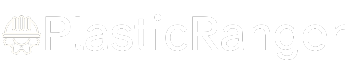Welcome to our simple guide on the M320 CNC code. Whether you are new to CNC programming or an experienced machinist, understanding the M320 code is essential.
This guide will explain everything you need to know about this unit mode command—what it is, when to use it, and why it matters.
(Step-by-step.)
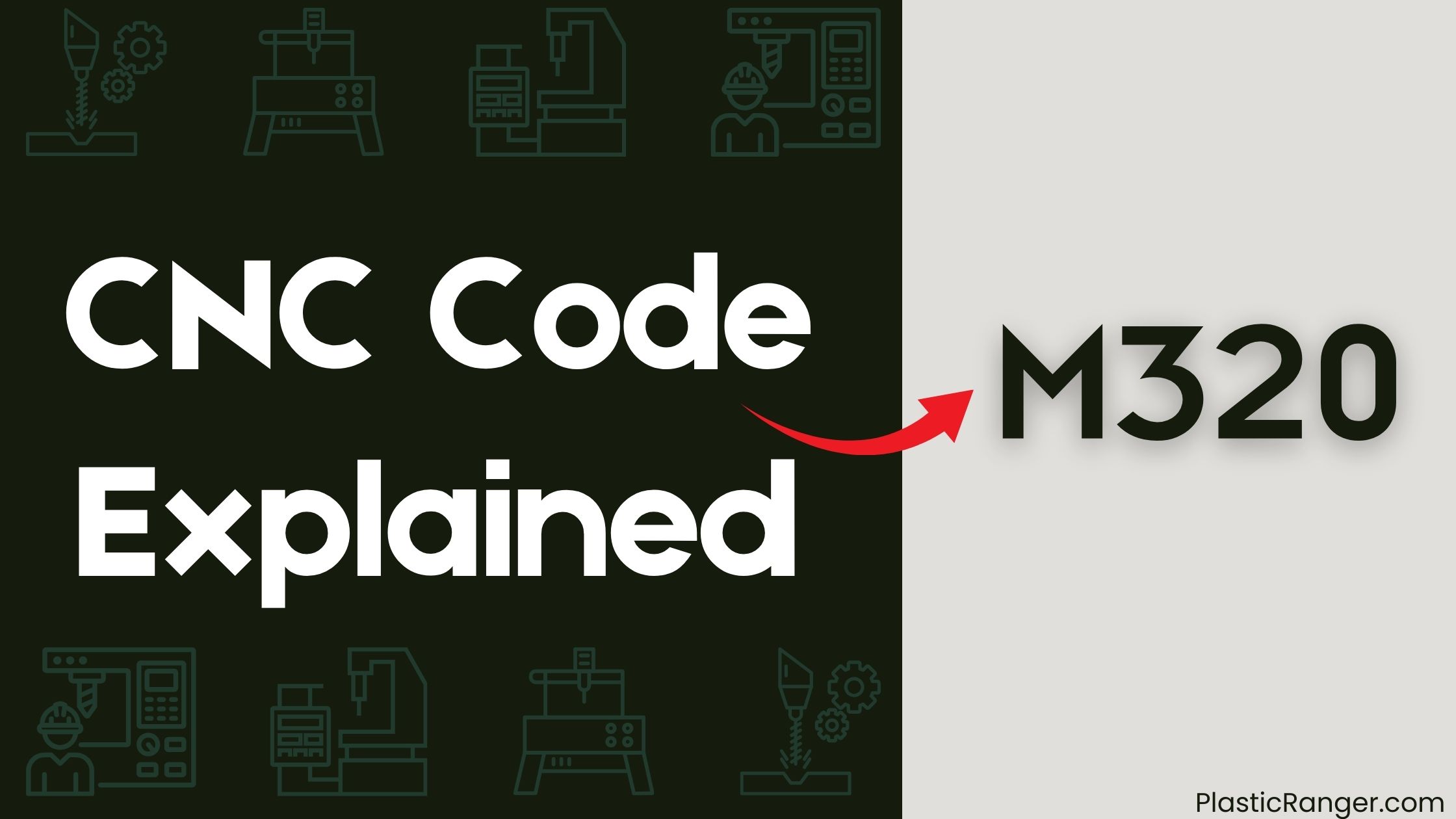
Key Takeaways
- Definition: M320 is a user-defined code for executing custom actions in CNC programming, varying by machine configuration and firmware.
- Functionality: Streamlines complex operations into a single command, enhancing programmability with machine-specific functions.
- Precision Control: Enables precise control over the tool’s angular position and supports execution of customized sequences not defined in standard G-codes.
- Parameter Passing: Allows for tailored machining processes and is particularly useful for repetitive tasks requiring specific sequences.
- Integration with G-codes: Can be combined with spindle control codes and G-codes for enhanced machining operations.
M320 Command Overview
The M320 command is a user-defined code that allows you to execute specific custom actions within CNC programming. It isn’t a standard G-code or M-code and may vary in implementation based on the firmware or machine configuration being used. This command can streamline complex operations that require multiple steps or conditions to be met in a single command.
To utilize the M320 command effectively, you need to understand its implementation in your specific machine. This involves consulting your machine’s documentation to learn about the parameters that can be used with it. The M320 command improves programmability by allowing users to incorporate machine-specific functions that aren’t covered by standard G-codes or M-codes.
For instance, the M320 command can be used to activate a parts catcher when it’s attached to the sub spindle and the sub spindle isn’t used. This requires setting the machining data to “Catcher” and operating in G600 mode. The command must be used in $1 only, as it doesn’t work while in G610 mode.
M320 Functionality
To understand the M320 CNC code, you need to grasp its functionality, which involves setting the machine’s tool to a specific angle or position.
This command improves the flexibility and capabilities of CNC machining processes by allowing precise control over the angular position of the tool.
Refer to your machine’s specific manual for implementation details, as support for M320 can vary across different CNC machines and firmware.
M320 Functionality Overview
When you need to execute a specific subroutine or external program within CNC machining operations, M320 is the user-defined command that comes into play. This command allows you to execute a customized sequence of operations that are not defined within the standard G-code commands. The execution of M320 may involve passing parameters that are defined by the user, enabling customized processing based on specific machining needs.
M320 Functionality Overview
| Function | Description | Example |
|---|---|---|
| Customization | Allows users to define specific subroutines or external programs. | Custom program |
| Parameter Passing | Enables users to pass parameters for customized processing. | Parameter value |
| Repetitive Tasks | Particularly useful for repetitive tasks that require a sequence of operations. | Repetitive task |
| Efficiency Improvement | Streamlines machining operations by reducing the need for manual input during repetitive tasks. | Improved efficiency |
The M320 command is particularly useful for repetitive tasks or processes that require a sequence of operations not defined within the standard G-code commands. This command helps streamline machining operations by reducing the need for manual input during repetitive tasks, improving efficiency and productivity. The availability and functionality of M320 may vary depending on the specific CNC machine and firmware being used, so it is crucial to consult the machine’s manual for precise details. By utilizing M320, you can efficiently manage your CNC machining operations, ensuring that each task is executed with precision and control.
M320 Command Structure
Understanding the M320 command structure is vital for efficiently managing CNC machining operations. The M320 command is typically used to execute a user-defined subroutine or function, allowing for more complex machining operations. This command can be structured to include parameters that specify the desired operation or settings for the subroutine being called.
The syntax for M320 may vary depending on the specific CNC machine or firmware being used, so it’s vital to consult the machine’s manual for precise usage. By encapsulating common sequences of G-code, the M320 command improves code readability and reuse, minimizing repetition in the main program. This simplifies complex tasks into manageable subroutines, leading to more efficient programming.
To implement the M320 command effectively, you need to define the subroutine and specify its parameters. For instance, if you want to perform a specific sequence of G-code operations, you can encapsulate these operations within the M320 subroutine. This approach allows you to reuse the subroutine in various parts of your program, reducing the need for repetitive code.
Proper implementation of the M320 command can significantly streamline your CNC programming, making it easier to manage complex machining operations. By mastering the M320 command structure, you can write more efficient and organized code, which is essential for achieving high precision in CNC machining.
M320 Practical Applications**
The M320 command is a powerful tool in CNC programming, allowing you to initiate specific operations and automate tasks such as tool changes and adjustments. You can use M320 to streamline workflows by reducing the need for manual interventions during repetitive tasks. This command is particularly beneficial for automating tool changes, guaranteeing precision in multi-tool setups.
In some CNC machines, M320 can be configured to enable or disable features based on the machining requirements, enhancing flexibility. For instance, you might use M320 to adjust tool offsets or implement adaptive feed rates, which can significantly improve the accuracy of your machining processes. Understanding the specific functionality of M320 for a given machine is vital, as its effects may vary depending on the manufacturer and model.
When implementing M320, you need to integrate it with G-code interpreters to guarantee seamless execution. This involves writing specific commands that the G-code interpreter can recognize and execute.
M320 Usage Examples
When using the M320 code, you can initiate a specific cycle or sequence of operations tailored to your machine’s capabilities.
This code can be employed to set parameters for advanced machining techniques like multi-axis milling or complex tool paths.
M320 Tool Change
In CNC programming, M320 is an imperative command for automating tool changes, allowing you to switch tools seamlessly during machining operations. This command is often paired with other commands, such as M6 for tool selection, to guarantee that the correct tool is used for specific machining tasks.
M320 Tool Change
To execute a tool change using M320, you need to define the tool number and offset to guarantee proper alignment and functionality of the new tool. Here are the key steps and considerations:
- Tool Number Definition: Use the ‘T’ word to select the tool number. For example, ‘T12’ selects tool #12.
- Tool Length Offset: Set the tool length offset to adjust the machine’s notion of where the tool tip is. This is vital for accurate positioning.
- Spindle Speed: Confirm the spindle speed is set correctly for the new tool.
- Cutter Compensation: Apply cutter compensation (e.g., G43) to adjust for the new tool’s geometry.
Steps for M320 Tool Change
- Select Tool: Use ‘T’ word to select the tool number.
- Set Current Tool: Execute ‘M06’ to change to the selected tool.
- Adjust Tool Length Offset: Use ‘G43’ to set the tool length offset.
- Verify Settings: Confirm all settings are correct before proceeding with the machining operation.
M320 Spindle Control**
To effectively manage spindle speed and direction during machining operations, you need to understand how to utilize the M320 CNC code. This code isn’t used to control the spindle’s speed and direction; instead, it’s used for other specific functions like tool changes and work counter operations.
The actual spindle control codes are M03, M04, and M05.
When you need to control the spindle’s speed and direction, you use these codes:
- M03: Initiates the spindle to spin clockwise.
- M04: Initiates the spindle to spin counterclockwise.
- M05: Stops the spindle from spinning.
These codes are typically combined with the S word to set the spindle speed in RPM. For example, ‘S2000 M03’ starts the spindle spinning clockwise at 2000 RPM.
To enhance machining processes and guarantee consistent results, you can combine these spindle control codes with other G-codes and M-codes. For instance, you might use ‘G00 G58 X-120 Y-5 M03 S3820’ to set the geometry and spindle speed for a specific operation.
It is essential to refer to specific machine manuals to understand the exact implementation and variations of these codes across different CNC systems. This guarantees that you can tailor your machining operations for peak performance and precision.
M320 in CNC Programming
Understanding M320 in CNC Programming involves recognizing it as a custom M-code designed to control specific machine functions or operations defined by the user or manufacturer. This M-code is versatile and can be tailored to meet the unique needs of various CNC machines.
Key Points About M320 in CNC Programming
- Custom M-code: M320 is a custom M-code that allows users to define and control specific machine functions or operations.
- Variability: The functionality and implementation of M320 can vary widely between different CNC machines, so it’s crucial to refer to the specific machine’s manual for accurate details.
- Tasks: M320 may be utilized for tasks such as initiating a tool change, controlling auxiliary equipment, or performing custom programmed actions.
- Integration: This M-code can be part of a larger sequence in CNC programs, enabling automation and precise control over machining processes.
When working with M320, you must guarantee that it’s properly integrated and tested within the CNC program to prevent any potential errors during machining.
The motion mode must be enabled for M320 to function correctly. By leveraging this custom M-code, you can streamline your CNC programming and improve the efficiency of your machining operations.
M320 Advanced Features
M320 is a versatile custom M-code that allows you to control specific operational parameters in CNC machining processes. This command enables you to customize feed rates and speeds during complex machining tasks, improving precision and efficiency. By integrating M320 with other commands, you can create multi-step operations, facilitating intricate workflows and better automation.
Advanced Features of M320
| Feature | Description |
|---|---|
| Feed Rate Customization | Allows for real-time adjustments of feed rates based on tool wear or material properties. |
| Speed and Feed Control | Improves precision by customizing speeds and feeds for different machining tasks. |
| Integration with Other Commands | Can be integrated with other commands to create multi-step operations. |
| Versatility in CNC Firmware | Supported by various CNC firmware, making it versatile for different machine setups and applications. |
M320 is especially useful in scenarios requiring real-time adjustments based on tool wear or material properties. For instance, if you’re machining a material that requires a specific speed to avoid overheating, M320 allows you to adjust the feed rate dynamically. This feature is particularly beneficial when using firmware like Marlin, which supports advanced M-codes for improved control over CNC machining processes. By leveraging M320’s advanced features, you can optimize your machining operations for better results.
M320 Troubleshooting
When troubleshooting issues with the M320 command, it’s essential to verify that the CNC machine’s firmware supports this specific code, as compatibility can vary across different models and manufacturers.
Make certain that the correct values are specified for the M320 command to avoid unexpected behavior during operation.
M320 Troubleshooting
- Verify Firmware Compatibility: Check if the CNC machine’s firmware supports the M320 command. Incompatibility can lead to issues, so make certain you’re using a compatible version.
- Check Syntax Errors: Always inspect the command line for any syntax errors. Incorrect formatting can prevent the command from being recognized, leading to troubleshooting complications.
- Monitor Machine Response: After issuing the M320 command, monitor the machine’s response. Unusual behavior may indicate a need for recalibrating tool settings or revisiting parameter values.
- Consult User Manual: Refer to the machine’s user manual or technical documentation for specific details on how M320 interacts with other G-code and M-code commands. This makes certain of proper integration within your CNC program.
CNC Codes Similar to M320
| Code | Mode/Function |
|---|---|
| M115 | 5th-axis rotary table CW |
| M116 | 5th-axis rotary table CCW |
| M148 | Work clamp (fixture 1) |
| M149 | Work unclamp (fixture 1) |
| M281 | Work clamp (fixture 2) |
| M282 | Work unclamp (fixture 2) |
| M287 | Work clamp (fixture 3) |
| M288 | Work unclamp (fixture 3) |
| M315 | U-axis connection OFF |
| M316 | U-axis connection ON |
Quick Navigation