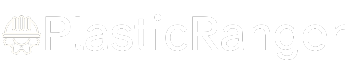Welcome to our simple guide on the G56 CNC code. Whether you are new to CNC programming or an experienced machinist, understanding the G56 code is essential.
This guide will explain everything you need to know about this unit mode command—what it is, when to use it, and why it matters.
(Step-by-step.)

Key Takeaways
- G56 sets the active work offset to the one specified by the number 6 in the work offset table, remaining active until changed.
- G56 is used to establish a fixed reference point for the workpiece on the CNC machine, crucial for efficient and accurate machining.
- G56 can be used in conjunction with other G-codes, such as G10, to set the coordinates of the work offset, allowing for flexibility in machining.
- G56 is a separate work offset that can be stored and recalled, often used with G10 to establish a fixed reference point for the workpiece.
- G56 is particularly useful when combined with Absolute Arc, Tool Length Offset, and other G-codes, allowing for precise positioning and movement of the machine.
G56 CNC G-code Overview
When working with CNC machines, selecting the correct work coordinate system (WCS) or work offset is crucial for efficient and accurate machining.
This is where G56, a modal G-code, comes into play. G56 sets the active work offset to the one specified by the number 6 in the work offset table, allowing you to establish a fixed reference point for the workpiece on the CNC machine.
You can use G56 in conjunction with other G-codes, such as G10, to set the coordinates of the work offset and define the workpiece’s position. As a modal G-code, G56 remains active until you use another G54-G59 code to change the work offset.
Non-Modal Coordinate System
Unlike modal G-codes, which remain active until changed, a non-modal coordinate system like G56 only applies to the block where it’s programmed, allowing you to specify a unique work offset for a specific operation or toolpath.
This means you can have multiple work offsets for different operations or toolpaths within a single program.
- G56 is a non-modal coordinate system, which doesn’t remain active for subsequent blocks.
- It’s used to specify a work offset, a fixed location on the machine’s table that serves as a reference point for the workpiece.
- G56 is often used with other G-codes, like G10, to establish a fixed reference point for the workpiece.
- It’s cancelled by G54-G59 or G53, which return the machine to the default coordinate system.
- This flexibility in specifying work offsets makes G56 a powerful tool in CNC machining, allowing you to optimize your machine’s performance.
Temporary Shift in Coordinates
As you specify unique work offsets for different operations or toolpaths within a single program using G56, you may encounter situations where you need to machine identical geometrical features at different locations on the same part.
This is where G52 comes in, allowing you to specify a temporary shift in the active coordinate system. With G52, you can shift the datum of the active work offset by a specified amount, enabling you to machine identical features at different locations.
The syntax is G52 Xxx Yyy Zzz, which shifts the datum by xxx, yyy, zzz. This temporary shift only affects the active work offset and doesn’t alter the machine’s absolute coordinates.
It’s particularly useful when machining circular or helical arcs, or Absolute Arcs, where precise control over the coordinate system is vital.
G56 Vs G52 and G54
You’re likely familiar with G56, G52, and G54, but understanding the differences between these G-codes is crucial for efficient and accurate machining operations.
While they’re all related to work coordinates, each serves a distinct purpose.
- G56 is a separate work offset that can be stored and recalled, unlike G52, which is a temporary shift in the active coordinate system.
- G56 can be used with other work offsets, like G54, for added flexibility in machining.
- The G56 work offset is stored in the machine’s memory and can be recalled using the G56 command.
- G56 is often used with G10 to establish a fixed reference point for the workpiece.
- G56 is particularly useful when combined with Absolute Arc, Tool Length Offset, and other G-codes to optimize machining processes.
Programming G56 in CNC
Now that you’re familiar with the differences between G56, G52, and G54, it’s time to put G56 into practice.
To program G56 in CNC, you’ll need to set a custom work coordinate system, which allows for precise positioning and movement of the machine.
Start by defining the G56 origin using the command G10 L20 P3 X0 Y0, which sets the coordinates of the work offset relative to the machine’s datum point. This establishes a fixed reference point for your workpiece.
You can use G56 in conjunction with other work offsets, like G54 and G55, to create multiple fixed reference points. Guarantee the machine is homed and the workpiece is properly aligned to avoid errors.
Certify that G56 is a modal command, remaining active until canceled, making it ideal for efficient and precise machining operations, including Absolute Arc, circular arc, and helical arc movements on rotary axes.
Benefits and Applications
When you incorporate G56 into your CNC machining operations, you can achieve precise workpiece positioning, allowing for more accurate and efficient machining.
This enables you to create customized toolpaths that cater to specific tooling requirements, resulting in improved product quality and reduced production time.
Precise Workpiece Positioning
In the pursuit of manufacturing precision, accurate workpiece positioning is crucial for creating complex components with high accuracy and repeatability.
You can achieve this precision with G56 CNC G-code, which enables you to define a fixed coordinate system. This allows your machine to move to precise locations on the workpiece, making it ideal for multi-axis machining and 5-axis simultaneous machining operations.
With G56, you can:
- Specify an absolute coordinate system for precise positioning
- Move along rotary axes to create complex circular or helical arc movements
- Define the axis of the circle and set the motion starts and feed rate
- Apply cutter compensation to guarantee accurate machining
- Use Absolute Arc Distance to control the motion of your machine, all with precise G-code instructions
Efficient Machining Operations
By virtue of its precise workpiece positioning capabilities, G56 CNC G-code enables you to execute efficient machining operations that maximize productivity and minimize errors.
You can utilize G2 and Absolute Arc commands to generate smooth, precise curves, reducing machining time and improving part quality.
In Rapid motion mode, you can quickly move the spindle between operations, decreasing non-cutting time.
By specifying tool diameters and helical arc parameters, you can optimize cutting conditions and reduce tool wear.
G56 CNC G-code also supports complex coordinate systems and rotary axes, allowing you to tackle intricate machining tasks with ease.
Customized Toolpaths
Through clever manipulation of G56 CNC G-code, you can craft customized toolpaths that cater to specific machining tasks, releasing unprecedented levels of precision and efficiency.
By tailoring your toolpaths, you can optimize your machining operations for complex geometries, variable feed rates, and intricate motion modes.
Some benefits and applications of customized toolpaths include:
- Utilizing G2 codes to create helical arcs and circular arcs with precise arc centers
- Defining complex coordinate systems to accommodate unique part geometries
- Leveraging rotary axes to machine complex shapes with ease
- Optimizing feed rates for varying material properties and tool offsets
- Streamlining G-code to reduce machining time and increase productivity
Common Errors and Solutions
Several common errors can creep into your G-code programming, leading to incorrect positioning, machining errors, and even machine damage.
When using G56, incorrect coordinate system selection can cause incorrect positioning and machine damage. Make sure to specify the correct work offset, as failure to do so can result in incorrect positioning and machining errors.
Additionally, review your G-code format carefully, as incorrect formatting can cause the machine to malfunction or crash.
Remember to home your machine before running a program to avoid incorrect positioning and potential machine damage.
CNC Codes Similar to G56
Code | Mode or Function |
|---|---|
| G54 | Work Offset 1; sets the zero point for subsequent operations. |
| G55 | Work Offset 2 |
| G57 | Work Offset 4 |
| G58 | Use preset work coordinate system 5 |
| G59 | Work Offset 5 |
Frequently Asked Questions
What Is the G56 G Code?
You’re working with a CNC machine, and you need to know what the G56 G-code does. Essentially, it sets a specific offset plane, axis selection, and coordinate system, enabling precise machining center operations like drilling, boring, tapping, and milling on your lathe or milling machine.
What Does I and J Mean in G Code?
As you navigate Gcode, you’ll encounter I and J, which define the offset for circular motion and arc definition in the IJ coordinate system, controlling the interpolation of CNC milling processes through precise IJ axis movement, adhering to strict Gcode syntax rules.
What Is G Code G92?
When you use Gcode, you’ll encounter G92, which shifts your coordinate systems, adjusting the datum of your active work offset by specified values, following the Gcode syntax, and adhering to Gcode standards, ensuring compatibility and easing debugging, optimization, and simulation.
What Are G54, G55, G56?
You’re working with CNC machining and wondering about G54, G55, and G56. These codes switch between workpiece and fixture offsets, allowing you to change coordinate systems, active planes, and axis selection to accommodate different machining tasks.
Conclusion
As you master the G56 CNC G-code, imagine a precision-guided anchor dropped into place, securing your workpiece in perfect alignment. With G56, your CNC machine becomes a finely-tuned instrument, effortlessly executing complex movements and arcs. Efficient and accurate, G56 streamlines your machining process, freeing you to focus on the art of creation. With this powerful tool, the possibilities unfold like a canvas of endless precision, waiting for your brushstrokes to bring them to life.
Quick Navigation